Nisus Writer Pro
February 26th, 2018Last fall I bought a Mac Air laptop to replace my ancient Toshiba laptop, aka “the writing laptop.†Out of habit, I would have installed Microsoft Word, but I didn’t want to pay a monthly subscription and I didn’t want to install the very old version of Word-For-Mac that I have. So I decided to try Nisus Writer Pro.
NWP is Mac-only software, but it can save files in standard *.doc format — and it came highly recommended by other writers. So I downloaded a trial copy…and never looked back!
Well, okay. Maybe I glanced wistfully over my shoulder a few times. Leaving a program I knew and understood quite well, for one that required me to repeatedly figure out how to do basic things — or to establish a way to do basic things — was frustrating. But that’s a fixed cost of change.
Since October I’ve been using NWP exclusively for fiction writing. In that time I’ve finished drafting a novel, completed a full revision of that novel, written two short stories, 90% of a novelette, and I’m presently brainstorming a new novel.
And I’m very happy I made the switch to NWP!
In the paragraphs that follow, I take a look at some of the things I like about it, but first let’s agree that a new program is an invitation to explore. I used Word for so many years that I came to accept the way I did things and I was only occasionally inspired to seek out features I hadn’t used before. I don’t doubt there is a lot I could have done with Word that I never got around to doing or figured out how to do. But since I’m new to NWP I’m much more likely to investigate possibilities.
So here are a few new-to-me features I like:
Multiple clipboards: I longed to have this feature in Word, and I looked for it, but if it’s there, I never figured it out. It’s available and obvious in NWP. This allows me to collect phrases or terms used at one point in a long manuscript, and bring them to another point. This helps ensure continuity in both spelling and meaning.
Pasting text-only: In Word I could paste text and then wait for a submenu to appear and use that to select “text only†which would get rid of styles and that was very handy. In NWP I can achieve the same thing by holding down the shift key while I do Cmd-V — which is much more efficient! (I know that in Word, you can select “paste as text only†as the default — or so I recall from looking it up years ago — but that’s not an option I want to use).
Navigator: For a novelist, this is NWP’s best feature. Navigator allows the table of contents to be displayed in a column on the side of the document. This inspired me to create three or four word descriptions of sections and apply a chapter-title style to them. This causes the section titles to appear in Navigator. I can click on those titles and easily move around in the document. Even more amazing, I can drag and drop chapter names in Navigator, reordering them, which instantly reorders the sections in the document with astonishing ease!
edit 2/27: forgot to include this!
Thesaurus: There is a thesaurus in the “tool kit” to the right of the document. Alternatives are displayed for whatever word the cursor happens to be on. My brain is still not trained to use this feature, but I anticipate it being very handy once I get into the habit of actually looking at it.
Search & Replace: Both NWP and Word let you “replace all†or replace the item you’re currently looking at and then jump to the next. But NWP offers the additional option of replacing the current highlighted item and not jumping away. This may sound like a small thing, but it’s something I’ve always wanted and I find it really handy.
To be fair though, Word has an advantage of its own in search — it keeps a running list of recent searches. So instead of retyping a phrase I’ve recently searched, if I’m using Word, I just need to find it in the list. If there’s a way to do that with NWP, I haven’t figure it out.
And here are thoughts on other features:
Comments: Like Navigator, comments also appear in a column on the side of the document. By default, both Navigator and Comments were on the left in NWP, but I was able to move comments to the right so that I have one column on each side of the document, and I much prefer it that way. I am still not able to color-code comments, a complaint I had with Word. (Yes, different authors should have different colors, but I want to be able to easily assign different colors to comments so I can distinguish between comments that are background information and those that point out a problem I still need to deal with.) It is possible to highlight text in a comment, so this is a possible work around that I might try in the future.
Still, I’m afraid Word wins the comment competition in two ways. As I recall, with Word I was able to export all comments so that they could be viewed in a separate document. This is handy for easily scanning the comments, either to look up information (I stash calculations and measurements, plus historical notes, etc., in comments) or to quickly check what still needs to be addressed. Secondly, Word has an icon in the toolbar that can be clicked to advance to the next comment (also in reverse). This lets me repeatedly click “next†without ever having to move my gaze from the comment. In other words, I don’t have to check the position of the cursor. It just stays in one place. In NWP, each comment has an arrow that you click to go to the next or the previous comment. But this requires me to readjust the cursor, placing it on the arrow each time. This sounds like a small thing but it really slows me down when I’m trying to click through all comments. As a side note, it’s also possible to use a menu to move between comments, but of course that’s even slower.
Auto saves: I’m still not sure I entirely understand NWP auto saves. Do they overwrite the original document or not? I should figure this out. Auto-saves are very frequent. I’ve set mine to make a little blip noise which I find reassuring.
Default character conversion: In word, emdashes are automatically converted from two hyphens, arrows are automatically converted from two hyphens and an angle bracket. I had to set up both conversions myself in NWP. Not a hard thing to do, but another thing that needed to be figured out.
Windows habits: I’m not certain, but there are a few keyboard routines I’ve always done that did not work in NWP, and I recognize that this may be a Mac-thing, not an NWP-thing. But I had to set up special keyboard routines to delete the next character, delete the next word, cycle between open documents, and “go to†a specific page. On the plus side I was able to set up these commands. On the minus side, I have to hold down the function key, or the function and option keys depending on the command, while pressing the delete key, or a number key. All of this is easy for me to do now, but it took some getting used to.
Alt/Option key: One of the wonderful rewards of all this relearning is that I stumbled upon the use the alt/option key to type characters like £, ¢, ≈, •, †, Ï€, ÷ etc. Sure, I should have learned how to do this decades ago, but I didn’t! If I even bothered with these characters, I would get them from the “insert†menu. Oh what a feeling of power it is to just type them! 🙂
One little drawback…
This is not NWP’s fault at all, but one little drawback of this switch is that I’m having a harder time remembering the delete-next-word keyboard command in Word — and I still use Word on my desktop. Oh well! It’s good brain training. Right?
Posted on: Monday, February 26th, 2018 at 5:15 am
Categories: Writing.
Tags: Microsoft Word, Nisus Writer Pro, word processors for novelists

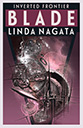

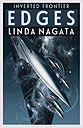
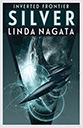
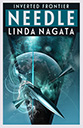
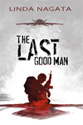
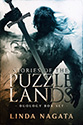
February 26th, 2018 at 8:39 am
Good to hear that you are enjoying NWP. It is more fun to write when you are not having to fight the tools. HA!
I have an iMac, I bought the latest Microsoft Word for Mac, version 16.10, and regret it completely. It is horrible. I have used Word for decades, and this version almost makes it impossible for me to use it. I bought the Office program, and thus own it, yet the idiots push the entire install onto my iMac every single month, as if I was renting it. That is close to 2 gigs at a time. My current DSL is only 1 mbps so it takes a while to download. A year ago my DSL was a tenth that speed. Yikes!
I won’t buy Word again. I’m slowly transitioning to LibreOffice. It is free and they have duplicated all of the best features of Word — when Word was great. HA! I also use Draw(LibreOffice) to assemble my covers.
Speaking of tools, in the January 2018 KDP Newsletter, they mentioned Kindle Create.
https://kdp.amazon.com/en_US/help/topic/GHU4YEWXQGNLU94T
I downloaded the Mac version and fired it up. I used my clean copy of Great Expectations — my standard test — and it only took minutes to convert. There is a preview of different ebooks, and several template files. It makes a “kpf” that you upload to KDP, not an actual ebook.
I haven’t uploaded to KDP so I don’t know what problems may exist. I googled for any comments or reviews of Kindle Create, but it is still too new, and most people have not looked at it.
– I have Kindle Create for Mac, version 1.2.83.0, Last Updated: 15 December 2017
This is a standalone program, not an add-on to Word. I publish paper only because I have not been comfortable with all the many ebook creation systems that I’ve played with. I’ll wait a few months to let people use it regularly, then I may actually start publishing ebooks as well.
An interesting note:
They have videos showing the process, and in working on Great Expectations, the program creates an electronic Table of Contents, but does not force having a page of TOC.
Remember about a year ago, there was the Kindle conflict where they demanded that you have an actual TOC page at the front of the ebook. They blocked many ebooks that did not have one. Now, with their own video example of Pride and Prejudice, there is no demand for a TOC in the front.
February 27th, 2018 at 10:35 am
Hi Allyn!
Sympathies on the Word-For-Mac travails. I wasn’t too impressed with the older version I have. Sorry to hear it’s only gotten worse.
I remember that weird little squall over TOCs at Amazon. I hunted down the documentation and as I recall it demanded the hard TOC for nonfiction. So I ignored the whole thing.
February 27th, 2018 at 3:27 pm
Linda & Allyn, thank you. You’ve about talked me into a MacPro.
I’m working on Office 2010. Would would have bought Office 2013, but the sample kept looking for the Internet every time I fired it up–and I was working off grid and could get nothing done that way. (I work off grid a lot.) So I bought the disk for Office 2010.
Now my Toshiba is starting to overheat, and it may be more feasible to buy a new computer. Since I also need a phone, Apple is looking useful–especially if I can get a good word processor and not have to update it every month.
I’m wondering if I can roll a WIP into NWP, or if I need to turbocharge my first draft and finish this manuscript! Argh! Work faster!
But not interested in renting my software–and definitely not interested in being forced to download 2 gigs monthly (I might end up on satellite Internet, argh.)
February 28th, 2018 at 12:09 pm
Hugh Howey wrote a long rant about the wordprocessor that he wants to be created. At the time, I did not understand why, until I bought the latest Office for Mac. He lives on a sailboat. He needs to work offline most of the time.
Neo – A Word Processor for Authors
http://www.hughhowey.com/neo-a-word-processor-for-authors/
As Linda says above, NWP reads doc files, so go back and forth without fear.
There are a list of different programs, PC and Mac, over at:
http://www.literatureandlatte.com/links
March 1st, 2018 at 6:14 pm
Thanks Linda for bringing NWP to my attention; I love my recently purchased Macbook Air, and had been wondering about an alternative to Word. It seems the program has a long history; its first ancestor came out in 1989.